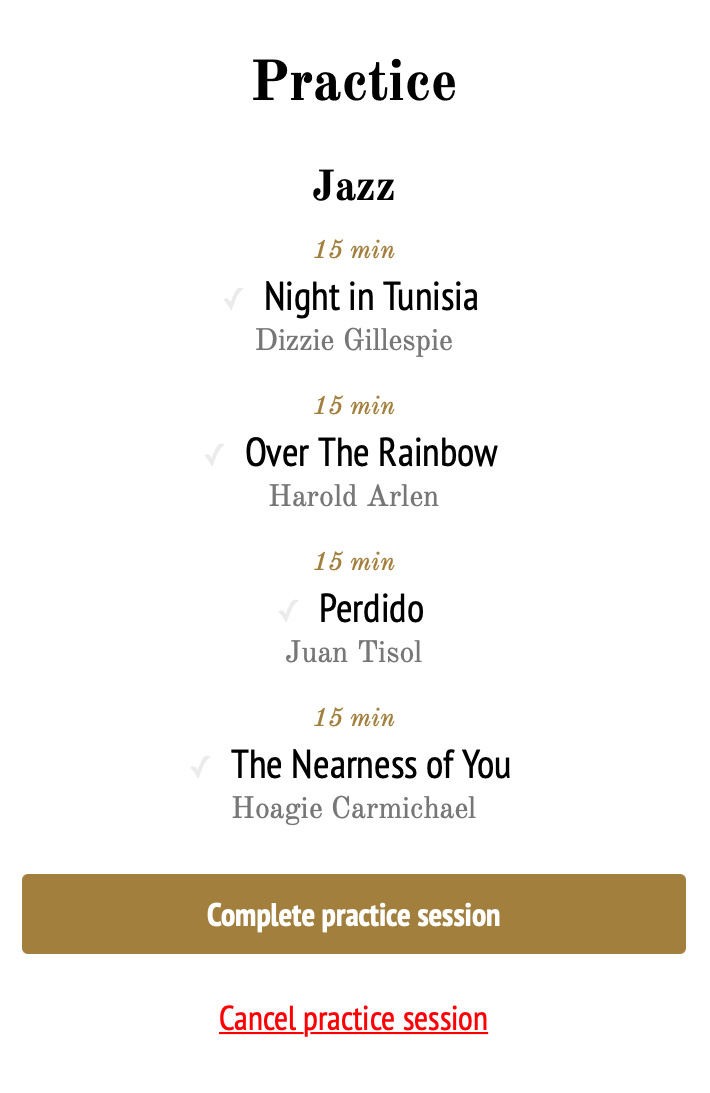info@repeatre.app
Repeatre is an application that keeps your repertoire as a list of pieces and can generate, on your request, setlists for your upcoming concerts or the smart program for your next practicing session.
On the "Repertoire" page you will find all your musical pieces and be able to edit or delete them, to add a new one, or to create a new setlist. On the "Setlists" page you'll find all the created setlists. On the "Practice" page you can generate a practice program.
In the menu on the left under the page titles ("Repertoire", "Setlists" and "Practice" you'll find the links to the lists, that are used to organise your repertoire. In the "Setlists" section you'll find also the link to the archive of saved setlists.
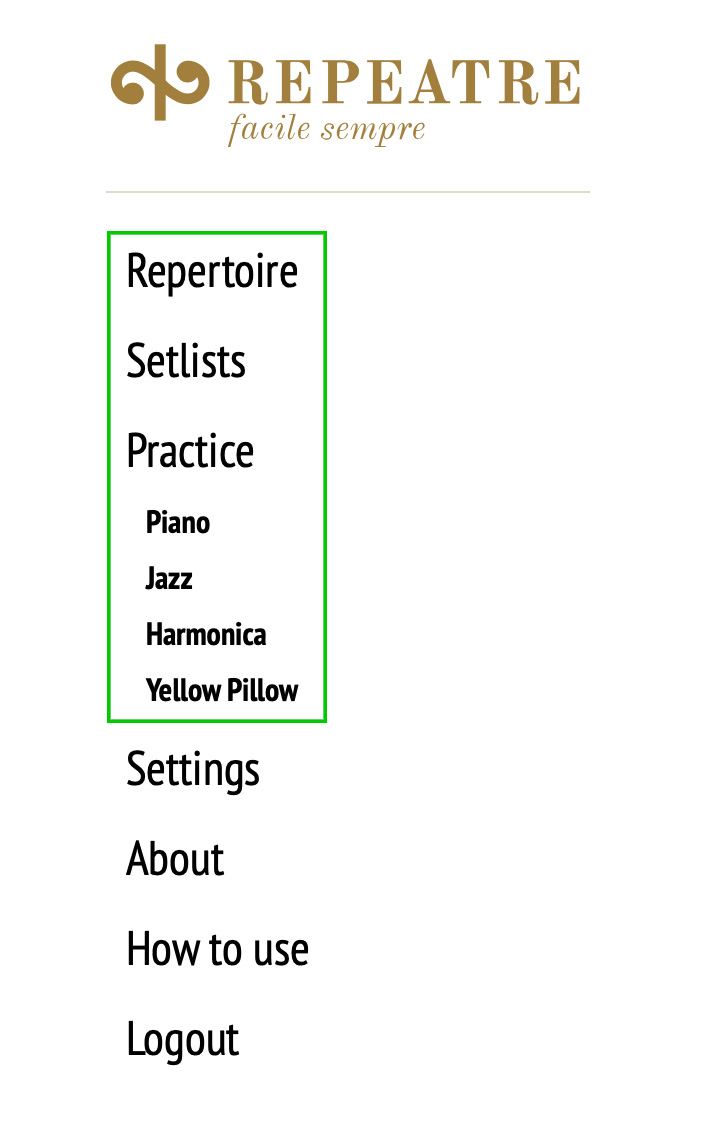
Premium users (donation of ANY amount!) can add unlimited number of pieces and create up to 4 lists. The free version of the application is limited to 15 musical pieces and only one list.
To add a musical piece press in the top right corner of the "Repertoire" page. Enter the piece title and select or enter the title of the list in which the piece should be added. The lists will help you to organize your repertoire. You can give them any name you want. For example, if you play several instruments, you could create several lists and name them "Piano", "Violin" and "Trumpet". If you play only one instrument, you can divide your repertoire into groups and create lists named "Classics", "Jazz", "Improvisation" and "Exercises". A piece can belong only to one list at a time.
Using the slider, select the time that you spend for practicing the piece (5 minutes by default). If you want to repeat the piece during every (or every second or every third) practice session, select the corresponding option. Fields "Composer", "Key" and "Tempo" are not compulsory. Press the "Add" button to save the piece.
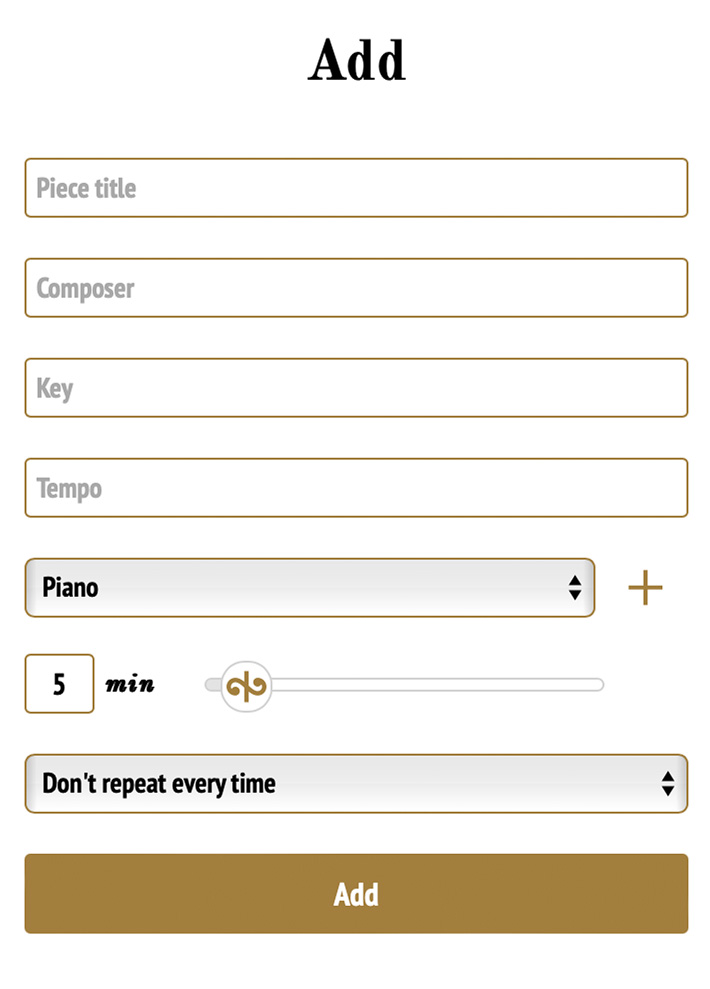
To edit the musical piece, click on its title on the "Repertoire" or "Practice" page. After editing, don't forget to press the "Save" button. If you want to delete the piece, click "Delete piece".
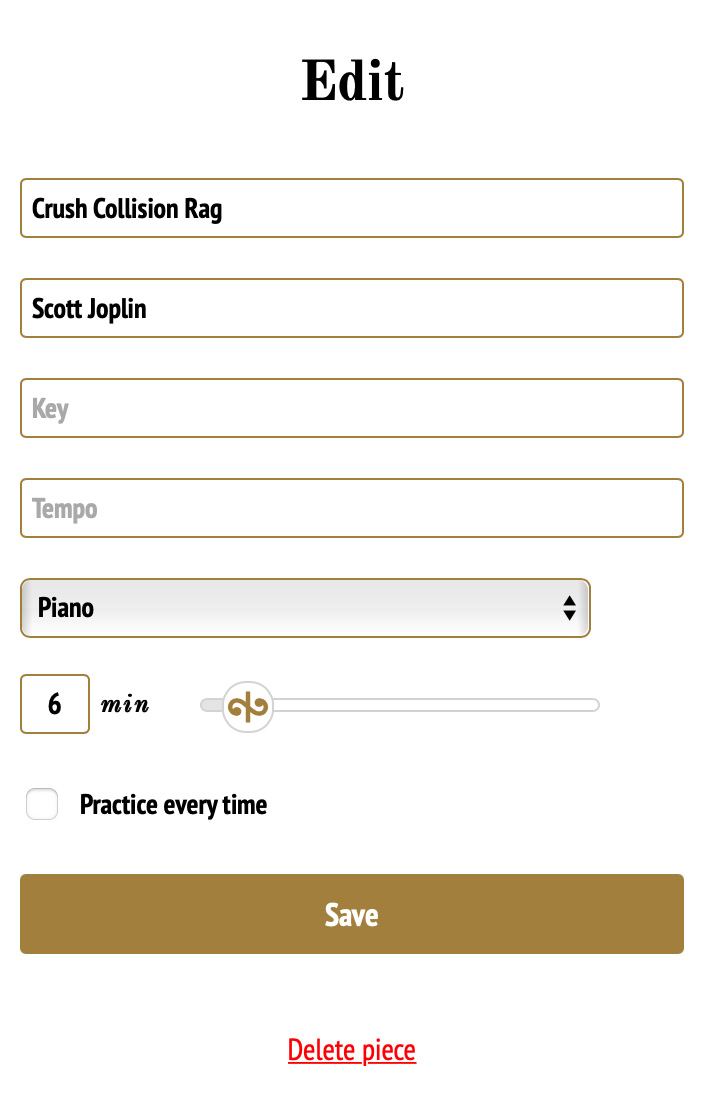
On the "Repertoire" page you can find all your musical pieces. The pieces that are marked to be played during every practice session will be marked with an asterisk. To edit or delete a piece, click on its title. To add a piece to a setlist press the mark on the left.
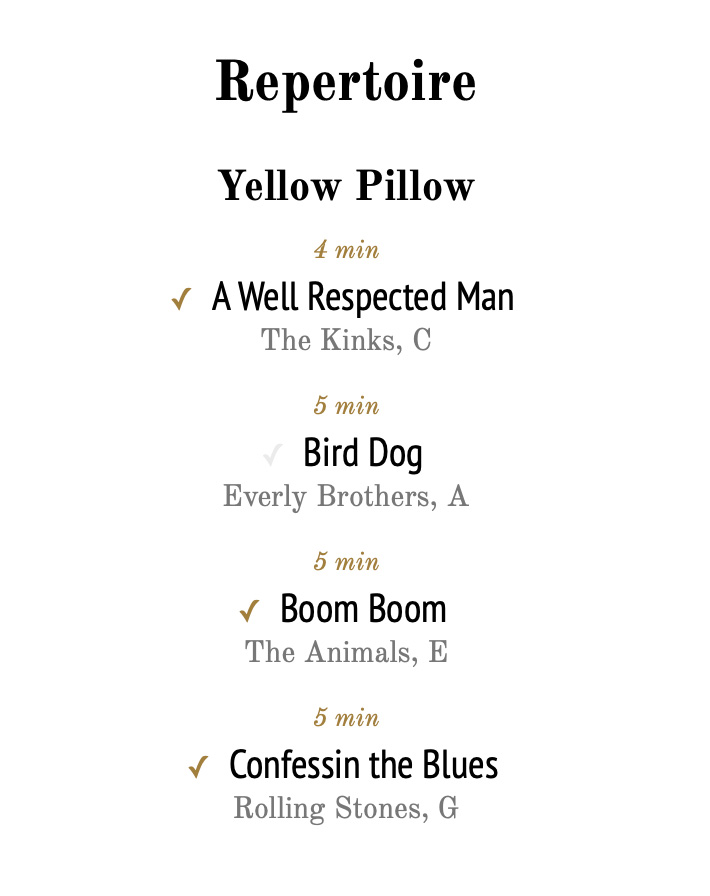
On the "Setlists" page you'll find all the current setlists (one for every reperoire list). There you can sort pieces of selected setlist, delete pieces from it or save a setlist. To sort pieces simple drag-and-drop is available. To delete a piece from a setlist press the cross on the left. All the changes to a setlist are saved automatically. To save a setlist enter its name and press the "Save setlist" button. Editing of saved setlists is unavailable.
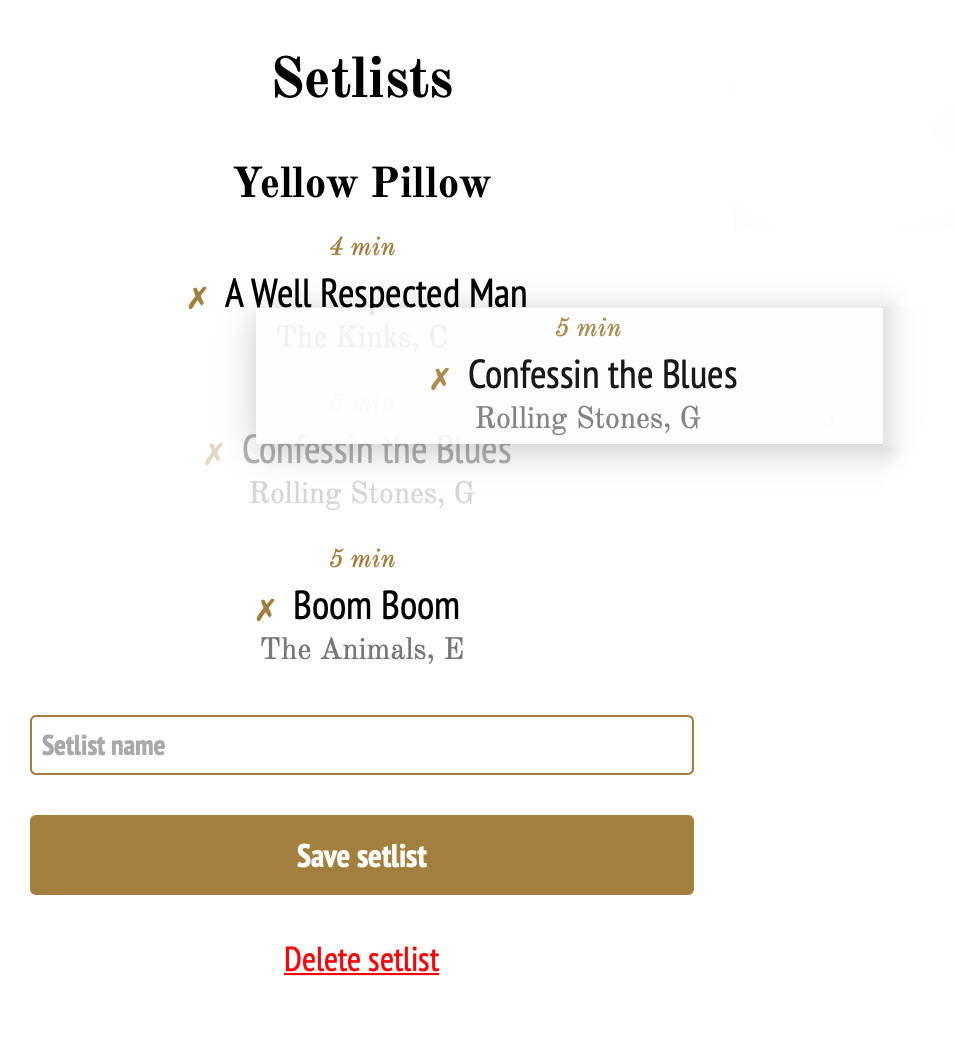
To create the program for the next practice session, open the "Practice" page and use the slider to set up the time you want to spend for your practice (15 minutes as a minimum). If there are pieces in your repertoire that should be practiced every time, the practice time can't be less than needed for those pieces.
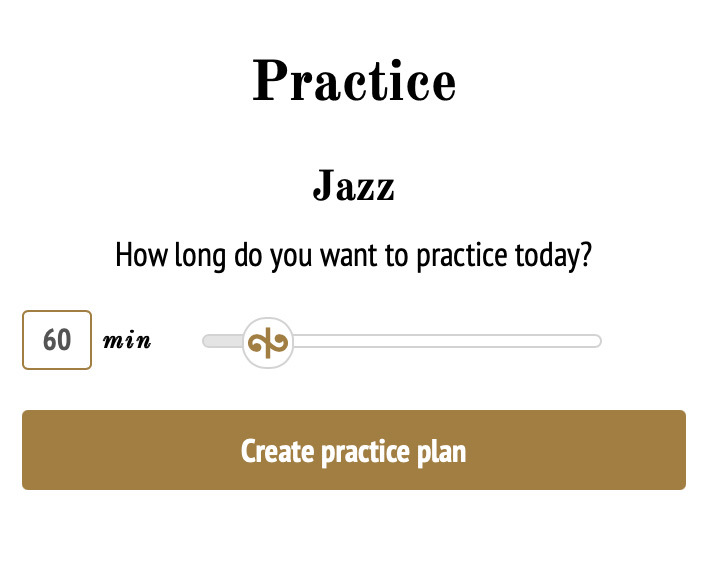
After pressing the "Create practice plan" button, Repeatrе will generate the program, randomly selecting the pieces from the current list.
When the practice program is created, it is published on the "Practice" page. To cancel the program, press the "Cancel practice session" button. If you successfully played all the pieces, press the "Complete practice session" button.